One Article Review
| Source | |
|---|---|
| Identifiant | 8557516 |
| Date de publication | 2024-08-14 10:00:00 (vue: 2024-08-14 10:23:15) |
| Titre | Linux pour les débutants Linux For Beginners |
| Texte | The content of this post is solely the responsibility of the author. LevelBlue does not adopt or endorse any of the views, positions, or information provided by the author in this article. Welcome to the world of Linux! This blog will take you on a step-by-step journey on how to get familiar with Linux if you are a new user. By the end, you\'ll have an understanding of Linux and how to use it effectively. Linux is an open-source operating system that manages your computer\'s hardware and software resources. Unlike proprietary systems like Windows and macOS, Linux is free to use, modify, and distribute. Its open-source nature has created a vibrant community and many different versions of Linux, known as distributions (distros). Why Use Linux? Cost-Free: Linux is free to download, use, and modify. Security: It is known for its strong security features and regular updates. Flexibility: Highly customizable to fit your specific needs. Performance: Efficient and can run well on older hardware. Getting Started with Linux Ubuntu:Known for its user-friendliness and extensive documentation. Fedora: Offers cutting-edge features and a strong focus on security. Debian: Valued for its stability and reliability, especially in server environments. Kali Linux and Parrot Security OS: Debian-based distros tailored for penetration testing and security research. Backbox: An Ubuntu-based distribution optimized for security assessments. Installing Linux You can install Linux alongside your existing operating system (dual-boot) or as a Virtual Machine on your Host OS (Primary OS) using a Virtualization Software like Virtual box, VMware, Microsoft Hyper-V etc. In order to create and run a Virtual Machine (Guest OS), We need to meet certain technical specification like processor should support Virtualization Technology and it should be enabled (It can be enabled/disabled from BIOS/UEFI settings). Most modern processors support Virtualization. Virtualization allows you to share your system resources (RAM, Storage, Network etc. ) without requiring you to install a completely new OS from scratch, it allows you to run multiple virtual machines. Let us take a look at steps we can follow to create an Ubuntu Virtual Machine using Oracle Virtual Box. You can download VirtualBox installer from VirtualBox.org and follow the installation steps. Once Virtual Box is installed: Download Ubuntu ISO: Get the desired version from the Ubuntu official website. Many Linux distributions already share their VM editions (You can download the VM version of that OS you are installing, if available) Enable Virtualization: Restart your PC, while booting up press F2 or F10 enter BIOS/UEFI settings, and enable Intel VT-x or AMD-V. (You can find this information on system manufactures website). Open VirtualBox, click "New", name the VM, select "Linux" > "Ubuntu", allocate at least 2048 MB RAM (2GB RAM), and create a virtual hard disk of at least 20 GB, you can customise the Allocated RAM and Storage if you have more RAM available or more storage available . Go to VM Settings > Storage > Controller: IDE > Empty > Choose disk file > Select Ubuntu ISO. Select the VM and click "Start", then follow on-screen instructions to install Ubuntu. After installation, remove the ISO from the virtual drive by going to Devices > Optical Drives > Remove disk from virtual drive. Optional - Install Guest Additions: Guest additions allow user to install device driver |
| Notes | ★★ |
| Envoyé | Oui |
| Condensat | in /bin /etc /home 2048 2gb above access accessible additions additions: adopt advanced advisable after ahead allocate allocated allow allows alongside already amd any apt architecture are article assessments author available backbox: based basic beginners being better bin binary bios/uefi blog boot booting box called can case you cd: certain change characters check chmod choose cli click closer com comfortable command commands commands: community compare completely computer configuration contains content controller: copy cost cp: create created creating crucial ctrl+alt+t customise customizable cutting debian debian: default delete deleting desired device devices different directories directory directory disk display distribute distribution distributions distros documentation does done download drive drivers drives dual each edge editions effectively efficient empty enable enabled enabled/disabled end endorse enhancements enter environments especially essential etc executable execute existing explainshell extensive f10 familiar features fedora: file filename files find finished fit flexibility: focus follow free free: friendliness from get getting glance going grant group groups guest happy hard hardware has have help here highly home hope host how hyper ide image information insert install installation installed: installer installing instructions integration intel interface iso iso: its journey kali known launch launcher learning least let let’s lets level levelblue like line linux list list: look look: ls: machine machines macos made make man man: manage manager managers manages managing manual manufactures many meet microsoft mkdir: modern modify more most move moving multi multiple mv: name nature navigating need needs network new newly next not now offers official older once open operating optical optimized optional options oracle order org os: other others overview: owner ownership package package: packages: parrot penetration performance performance: permissions permissions: positions post powerful press pressing primary print privileged processor processors programs prompts proprietary provided pwd: quick ram read regular related reliability remove rename represented represents requires requiring research resources respective responsibility restart rm: root run running rwxr scratch screen screenshot security security: see select series server set settings share shell should show simple snapshot software solely some source specific specification stability start started step steps storage stored strong structure sudo sudo: support system systems tailored take technical technology temporarily terminal testing then three through tool top touch: ubuntu ubuntu:known under understanding unlike update updates updating upgrade use used user username users uses using valued version versions vibrant view views virtual virtualbox virtualization virtualization: vmware want website welcome well what where which why will windows without working world would write you your |
| Tags | Technical |
| Stories | |
| Move | 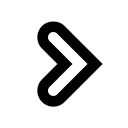
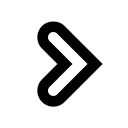
|
L'article ne semble pas avoir été repris aprés sa publication.
L'article ne semble pas avoir été repris sur un précédent.